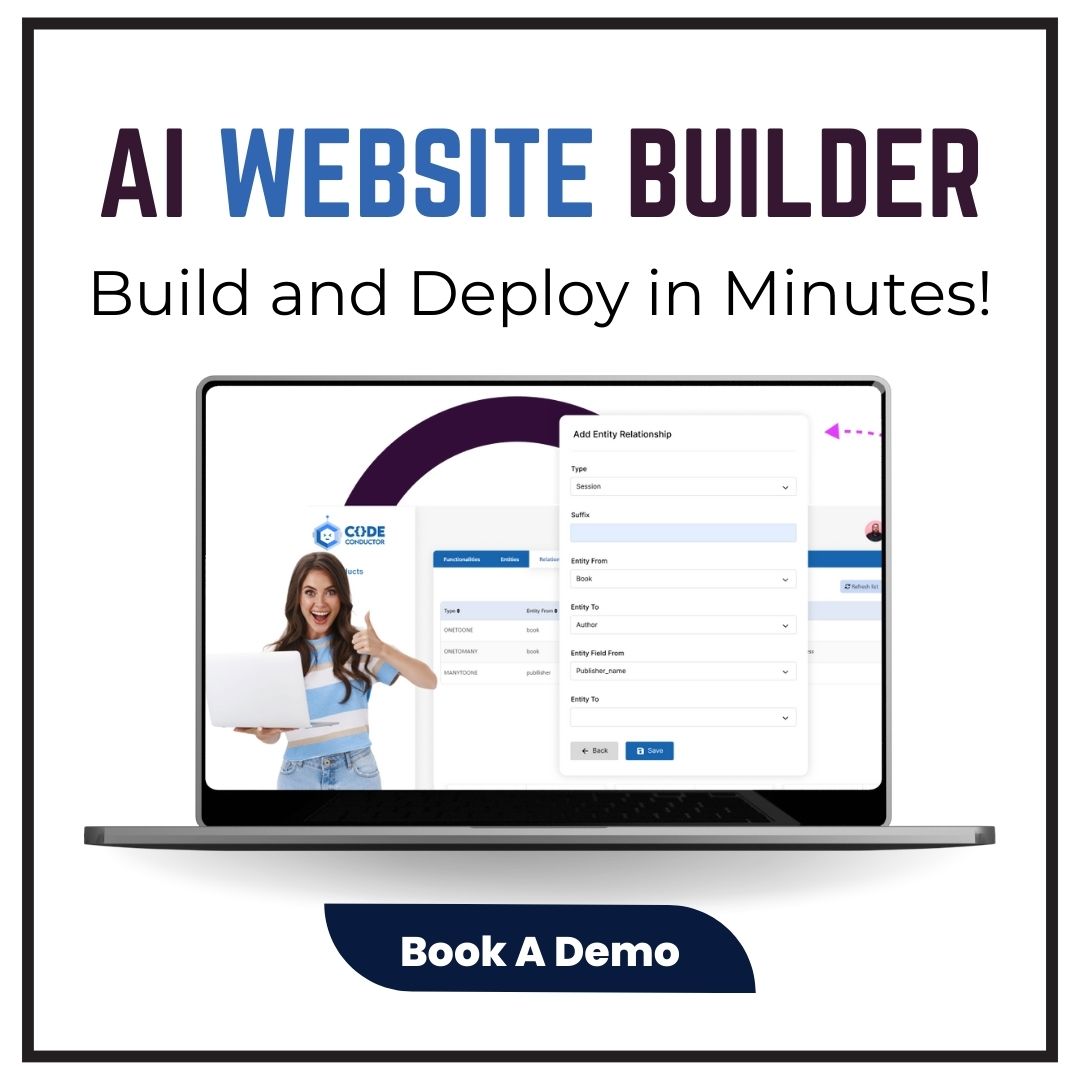Driver Restore has turned out to be an essential driver update utility for the proper functionality of computer systems. The software is well considered for enhancing the overall performance of the PC.
This article will provide answers to all of the below mentioned queries
- driver restore won’t uninstall
- is driver restore safe
- is driver restore legit
- driver restore windows 10 uninstall
- how to remove driver restore windows
Before starting with the process to uninstall/remove driver restore, let us know more about driver restore and clear some misconceptions about the drivers software.
Programmed using advanced scanning technology, Driver Restore initially fully scans the system to detect the status of the drivers connected with the system. Once the scanning process is over, a detailed report of the PC’s drivers is provided to the users. Using the drivers download software, user can update missing or outdated drivers for windows 10, 8, 7, Vista & XP in a single click. .
The initial step from installing the Driver Restore software to following the complete instructions till the system drivers are updated, will ensure that the PC gives its maximum performance. Moreover, the product has been manufactured in a manner that it foremost inspects the compatibility of the driver with the system. Further, it makes sure that only the drivers, which are in compliance with the system’s makeup, are updated.
Adding to the ease of the user and features list of the product, Driver Restore can update itself, which implies that when an update of the software is available, it will update drivers to latest version. Further, it has been assembled with backup wizard, thus refraining the user from the trouble of manually updating their drivers.
Over 10 million device drivers are accessible through Driver Restore and adding more to its account on a daily basis, thus facilitating the user with access to enormous range of device drivers ranging from USB drivers to HP printer drivers. Nevertheless, user’s satisfaction being the foremost aim, we provide the simple, hassle-free steps to remove Driver Restore without leaving any single file registry in the user’s system.
A user is always concerned, whether the installed software is safe to use for their system or not. Driver Restore carries a trust of millions of users already benefited by the product.
The software is virus-free, clear of malware or spyware and totally legit driver updater software which is very beneficial for your overall PC performance. To know more about Driver Restore, go here.
To ascertain, the program can be easily installed or even uninstalled from the system. By following certain simple steps the user can uninstall Driver Restore from their system easily.
If a user is taking into consideration to uninstall driver restore due to unsatisfactory results, then they can refer to the below mentioned simple steps that can be followed to uninstall the software.
However, in case the user is looking for this solution of uninstalling Driver Restore as a result of the issues that they are facing while updating Driver Restore, then they might be taking a wrong decision.
Please note, at times Driver Restore fail to update or experience related issues due to compatibility issues with the system. This implies that the latest version of Driver Restore might not be compatible with the user’s PC.
Hence, the concerning area is not Driver Restore but the system settings. It is advisable that once the version is compatible with the Windows system, there will be no need to remove Driver Restore.
However, in case the user still feels the need to uninstall the software, they can consider the succeeding details.
Also Read:
- How To Install Driver Restore? – A Step By Step Installation Guide
- How To Remove Driver Restore Pop Up?
How To Remove Driver Restore From Windows 10 & 8 OS (Uninstall Guide)?
To uninstall Driver Restore from Windows 10/ Windows 8 OS, follow the below mentioned instructions:
Step 1:
Go to the Windows icon appearing on the main screen of your system, right click on the icon to open the options. Select Control Panel from the opened menu options.

Step 2:
After selecting control Panel, Control Panel window will appear. Look out for Programs in the shown options. Under Programs, click on Uninstall a program.

Step 3:
After selecting Uninstall a program, a new window pops up. Either search for Driver Restore in the list that appears or type “Driver Restore” in the search tab.
Step 4:
As the search result appears and it shows Driver Restore, select it and click “Uninstall/Change”.

Step 5:
A user account controlled dialog box will pop up inquiring “you want to allow the following program to make changes to this computer?”.To further proceed with the uninstall process, click “Yes”.
Step 6:
A dialog box titled “Driver Restore Uninstall” will appear. Click “Next”

Step 7:
Another dialog box appears, select “Uninstall” option to permanently remove Driver restore from the system.

Step 8:
Once the software has been completely removed, dialog box ensuring the removal of program appears, Click “OK”.

Steps To Uninstall/Remove Driver Restore From Windows 7, XP & Vista OS
To Remove Driver Restore from Windows 7/ Vista/ XP OS, follow the below mentioned instructions:
Step 1:
Go to the Start Menu of your system, click open the menu. Select Control Panel from the opened menu options.

Step 2:
After selecting control Panel, Control Panel window will appear. Look out for Programs in the shown options. Under Programs, click on Uninstall a program.

Step 3:
After selecting Uninstall a program, a new window pops up. Either search for Driver Restore in the list that appears or type “Driver Restore” in the search tab.

Step 4:
As the search result appears and it shows Driver Restore, select it and click “Uninstall/Change”.

Step 5:
A user account controlled dialog box will pop up inquiring “you want to allow the following program to make changes to this computer?”. To further proceed with the uninstall process, click “Yes”.

Step 6:
A dialog box titled “Driver Restore Uninstall” will appear. Click “Next”

Step 7:
Another dialog box appears, select “Uninstall” option to permanently remove Driver restore from the system.

Step 8:
Once the software has been completely removed, dialog box ensuring the removal of program appears, Click “OK”.

Step 9:
To Complete the uninstall, select “Reboot Now” in the dialog below. Then click “Finish”.

Depending on your system supporting OS, relate to the above mentioned step-by-step instructions in this Driver Restore uninstall guide to remove Driver restore from windows system. Also, apart from the stated OS, the software doesn’t run on any other OS, including Mac.
Please consider:
Driver Restore is a .exe extension file, it is therefore a program or software that will install in user’s system prior to its running. Several website have posted misleading information online, suggesting ways as to how to remove Driver Restore from various browsers, including, Google Chrome, Safari, Mozilla Firefox, Internet Explorer.
The software developed is not supported to be run on browsers, instead, it only works once it has been installed in the system; it is not a malware or Add-on.