Error ‘MSVCP140.dll Is Missing’ on Windows 10 – How to fix it
Last Updated on: 15th December 2022, 11:54 am

Did you encounter this message lately? Are you finding it hard to run an app or a game on your Windows computer/laptop due to a missing DLL file?
If you are nodding your head in affirmation, then you have come to the right place. This is where you will learn about the error, related error messages, and most importantly, how to fix it.
Before we get to know how to fix the error, let us first get acquainted with this file and what is the significance in your computer.
What is MSVCP140.dll File?
MSVCP140.dll is a Windows DLL (Dynamic Link Libraries) file. Both web browser extensions and programs require this particular file as they comprise of data, resources, program code, and various other resources.
DLL file is a file from Microsoft Visual C++ Redistributable Packages for Visual Studio 2015 library. Today, most of the applications are made with the help of Visual C++. For all these programs, this DLL file has great significance as this file is important for the execution of these programs.
Most of the computer games are contingent on Visual C++. In case the MSVCP.dll is missing or becomes corrupt, these games will fail to function. When you install the Microsoft C++ Runtime Library for the first time on your computer, this file also gets installed at that time. This particular file is located in the System32 folder. The size of the file is 626 KB, and Microsoft Visual Studio is responsible for downloading the file.
Different Error Messages Related to MSVCP140.dll Missing
Usually, various applications will portray this error message differently. However, it will always convey the message i.e., a DLL file is missing.
Let us discuss some of the instances of this error –
- Error loading MSVCP140.dll.
- The program is unable to start as msvcp140.dll is missing from the computer.
- MSVCP140.dll has an error, or it is not made to run on Windows.
- Some issue was encountered while starting MSVCP140.dll.
- Now, let us get to the important part of the article i.e., how to fix ‘MSVCP140.dll file is missing’ error.
Fix #1 – Installation of MSVCP140.dll File
If you are not able to locate MSVCP140.dll file in your computer, restore the missing file in your computer, this will help resolve the issue. You can do this by using the DLL-files.com Client.
The DLL-files.com Client will not waste any time in fixing the error. It is not mandatory to be familiar with what is running on your computer, and you don’t have to think twice about downloading the wrong file. The DDL-files.com will take care of everything for you
Follow the below-mentioned points –
- First and foremost, you need to download and install DLL-files.com Client.
- Secondly, run the application.
- In the center, you will see the search box where you need to type MSVCP140.dll and click the big orange button of Search for DLL file.
- The search result will show MSVCP140.dll on which you need to click.

At this stage, you need to hit Install (it is imperative to register the program before installing the files – you will be prompted the moment you hit Install).
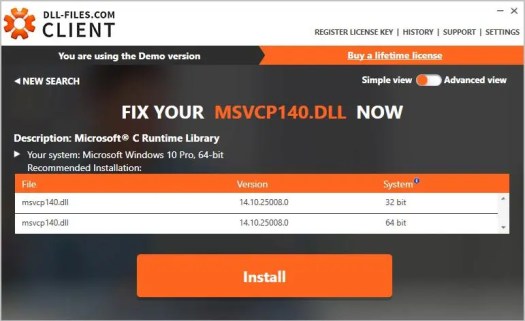
Once you are done with the installation process, the issue of missing MSVCP140.dll should be resolved.
Fix #2 – Re-Install Microsoft Visual C++ Redistributable package
The MSVCP140.dll file is an essential part of Visual C++ Redistributable for Visual Studio 2015 package. The package comprises of all the components with the help of which the Windows can run C++ applications.
When you install the Windows, the package (being important) gets installed automatically. Therefore, there are major probabilities that the MSVCP140.dll is there, but somehow, it has become corrupted.
Luckily, you have the option of downloading the package once again from Microsoft and reinstall to solve the issue.
Note – It is important that you have downloaded the file only from the official website of Microsoft. If you choose to download the file from an unofficial website, you may download only MSVCP140.dll file instead of the whole package. What’s worse, downloading a file from such unofficial sources may contain viruses. So, it is advisable to download from the official website only.
1. Visit the page of Microsoft Visual C++ 2015 Redistributable Update 3 Download. When you are on the page, choose the right language, and hit Download.

2. Choose the apt file for your Windows version. If it is 64-bit, then it is x64, and for the 32-bit version, it is x86.
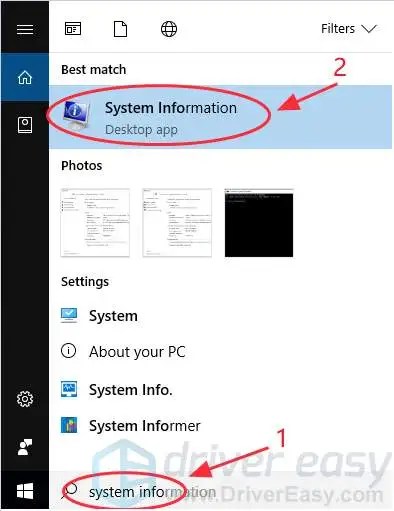
In case, you are aware of your Windows version; you can directly jump to Step 3. Or else, you can also type system info in the search box and hit System Configuration.
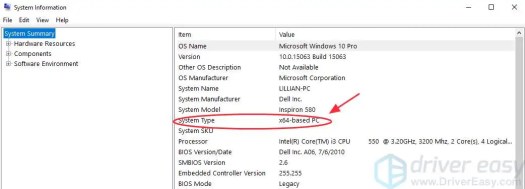
Let us assume you are running 32-bit Windows; you will select the vc_redist.x64.exe file. Now, you need to download it by hitting the Next button.

3. Once you are done downloading, double click and initiate the installation as per the instructions.
4. Restart Windows.
5. Now launch the program that was giving the error.
Fix #3 – Installation of the Program
As per the error message, when you reinstall the program, you may be able to fix the ‘MSVCP140.dll is missing’ issue.
Let us get to know how to do this –
1. Hold Windows Key with R simultaneously. This will open the Run Dialog Box.
2. Now you need to type appwiz.cpl and hit Enter. This will open a list of all the programs on the computer.
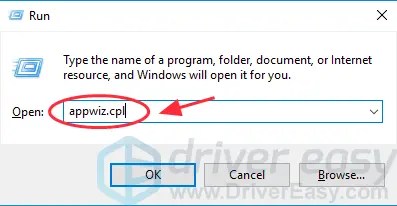
3. When you have a list of the programs, right-click on the particular program that is giving you the error, for instance – OpenOffice, and hit Uninstall.
4. At this stage, you will be asked whether you want to uninstall the program. Hit the option of Yes.
5. Now you need to restart your computer.
6. Install the program once again and launch the program.
In case it works, then you have successfully fixed the issue. However, if you are still getting the error, you can have a look at the fixes mentioned ahead.
Fix #4 – Copy the File from a Reliable Computer
This issue can be fixed by copying the same file from another computer and paste it on your computer. Here are the steps you need to follow –
1. Find a computer which is running on the same operating system as yours. You have to ensure that the version of the Windows (10/8/7) and architecture (32-bit/64-bit) of both the operating systems should be identical.
2. On that computer, hit Windows Key along with E to open File Explorer. Subsequently, go to C:\Windows\System32 and copy MSVCP140.dll there.
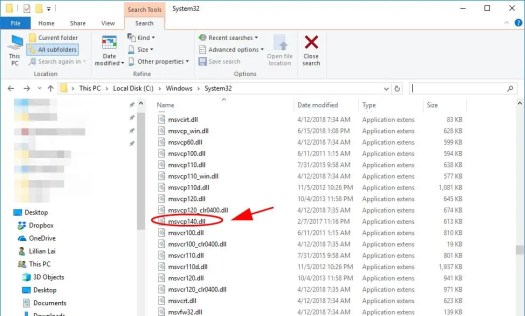
3. The copied file should be pasted to the same location i.e., C:\Windows\System32 on your computer.
Launch the program once again, and it should be working.
Still, no luck? Don’t worry; there are two more fixes you can try.
Fix #5 – Run Windows System File Checker
There is a plethora of helpful tools in Windows and System File Checker (SFC) is one of them. Using SFC, you can easily and quickly scan your computer if there are corruptions in system files and also fix the corrupted files. Using the steps below, you can run the system file checker –
1. You can either hit the Windows button to open the search, or you can type cmd in the search box of your taskbar. You will have different search results; Command Prompt will be one of them. You need to make a right click on Command Prompt and make a selection for Run as Administrator.

2. In the Command Prompt box, you need to type sfc /scannow and hit Enter.

3. The process will take a couple of minutes to complete. Besides, it will also make efforts to resolve the identified errors once the complete scanning is done.
4. Once the verification is done, close the window of Command Prompt. Now launch the program, the error should be resolved.
Fix #6– Run a Virus Scan
You may come across ‘MSVCP140.dll is missing’ message if you have a virus in your system which will block the detection of MSVCP140.dll file. There are chances that the virus is behind the error itself.
Owing to this, you need to run a virus scan on your computer/laptop. Yes, it is a time-consuming process, but it will certainly be worth the wait. Alas! Windows Defender may not prove beneficial in the detection. Therefore, it is advisable that you should go for the best antivirus application on the market.
In case malware is detected, make sure you follow the instructions, mentioned by the antivirus, to resolve it.
Restart your computer and launch your program to see if it is running this time around.
Final Words
These are some of the best fixes for missing MSVCP140.dll file. It is advisable that you read all the above-mentioned steps carefully to avoid any system damage. We hope that these methods did help you fix the error. If you are still not able to resolve the issue, you can get in touch with the expert team of Driver Restore and allow us to fix it for you.
